Published: Jul 9, 2021 by BeatChoi
1인칭 캐릭터의 이동 및 회전 :: Character Controller
이전 포스트의 Character Controller 컴포넌트를 활용하여 1인칭 캐릭터를 생성해봅니다.
캐릭터의 이동 및 회전 코드를 조금 더 효율적으로 작성해봅니다.
유니티3D 에디터에서
스크립트 생성
프로젝트 창에서 PlayerController.cs 스크립트를 생성합니다.
PlayerController.cs스크립트를 열어 다음과 같이 작성합니다.
1
2
3
4
5
6
7
8
9
10
11
12
13
14
15
16
17
18
19
20
21
22
23
24
25
26
27
28
29
30
31
32
33
34
35
36
37
38
39
40
41
42
43
44
45
46
47
48
49
50
51
52
53
54
55
56
57
58
59
60
61
62
63
64
65
66
67
68
69
70
using System.Collections;
using System.Collections.Generic;
using UnityEngine;
public class PlayerController : MonoBehaviour
{
CharacterController CharacterController;
public float moveSpeed = 8f;
public float maxTurnSpeed = 150f;
public float jumpSpeed;
public float horizontal;
public float vertical;
public float turn;
public bool isGrounded = true;
public bool isFalling;
public Vector3 velocity;
// Start is called before the first frame update
void Start()
{
CharacterController = GetComponent<CharacterController>();
Camera.main.orthographic = false;
Camera.main.transform.SetParent(transform);
Camera.main.transform.localPosition = new Vector3(0f, 3f, -8f);
Camera.main.transform.localEulerAngles = new Vector3(10f, 0f, 0f);
}
// Update is called once per frame
void Update()
{
horizontal = Input.GetAxis("Horizontal");
vertical = Input.GetAxis("Vertical");
turn = Input.GetAxisRaw("Mouse X");
if (isGrounded)
isFalling = false;
if ((isGrounded || !isFalling) && jumpSpeed < 1f && Input.GetKey(KeyCode.Space))
{
jumpSpeed = Mathf.Lerp(jumpSpeed, 1f, 0.5f);
}
else if (!isGrounded)
{
isFalling = true;
jumpSpeed = 0;
}
}
private void FixedUpdate()
{
transform.Rotate(0f, turn * Time.fixedDeltaTime* maxTurnSpeed, 0f);
Vector3 direction = new Vector3(horizontal, jumpSpeed, vertical);
direction = Vector3.ClampMagnitude(direction, 1f);
direction = transform.TransformDirection(direction);
direction *= moveSpeed;
if (jumpSpeed > 0)
CharacterController.Move(direction * Time.fixedDeltaTime);
else
CharacterController.SimpleMove(direction);
isGrounded = CharacterController.isGrounded;
velocity = CharacterController.velocity;
}
}
이전 포스트와 다른점은
- 기존 월드에 존재하는 메인카메라를 캐릭터의 1인칭 카메라로 설정.
FixedUpdate를 활용하여 차후 네트워킹에 대비.- 키보드 Input 값을 따로 설정하지 않고 종,횡 방향변수와
Move메소드를 이용해 이동지시. Space를 누르면 점프 작동.-
- 마우스의 좌우 위치값을 이용한 플레이어 회전 구현.
이 있습니다.
- 마우스의 좌우 위치값을 이용한 플레이어 회전 구현.
오브젝트 설정
이전 포스트와 동일하게
오브젝트에 PlayerController.cs 스크립트를 인스턴스화 시킵니다.
해당 오브젝트에 CharacterController 컴포넌트를 추가합니다.
해당 오브젝트에 Rigidbody 컴포넌트를 추가하고
Use Gravity 항목은 체크 해제
Is Kinematic 항목은 체크 해줍니다.
테스트
에디터 상단 플레이버튼을 눌러서 확인을 해봅니다.
Game창에서 키보드의 앞 뒤 좌 우 화살표 키 또는 W A S D 를 눌러 캐릭터가 이동을 하는지 확인합니다.
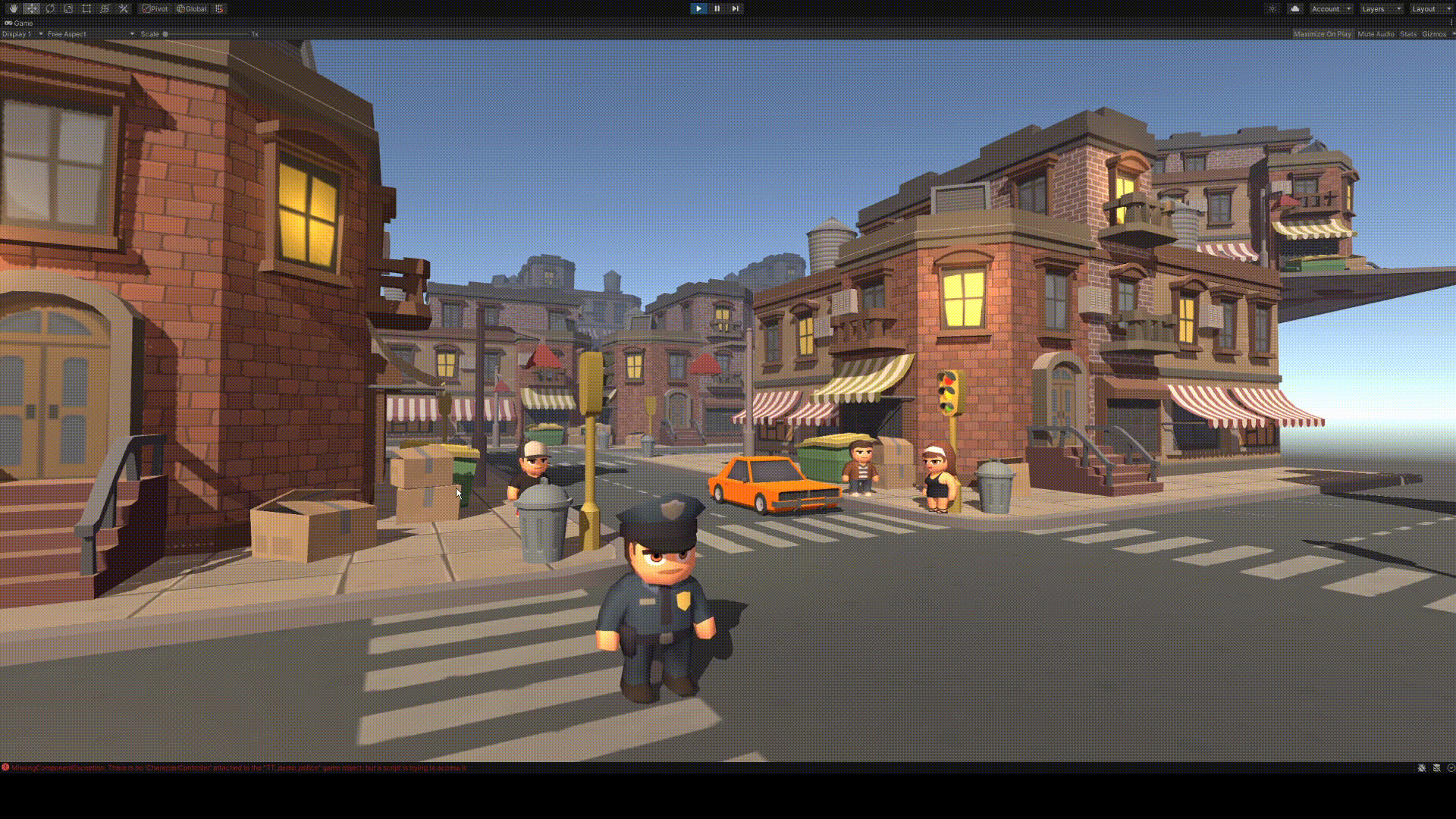
<05. 캐릭터 오브젝트의 이동 확인>
키보드의 Space를 눌러 캐릭터가 점프를 하는지 확인합니다.

